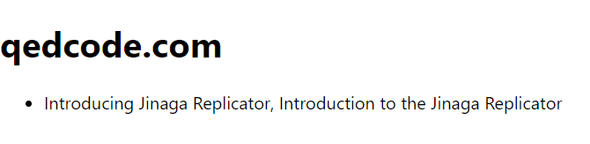Select a Sub-Specification
We want to see the title of each post on the site.
That means that for each post, we need a sub-specification that matches the title.
Use the select method to get facts of type PostTitle.
const postsInSite = model.given(Site).match(site =>
site.successors(Post, post => post.site)
.select(post => ({
hash: j.hash(post),
titles: post.successors(PostTitle, title => title.post)
.select(title => title.value)
}))
);The select method takes a function that projects a post into a new object.
We'll store the hash of the post in the hash field.
And we'll create a sub-specification to get the titles.
A sub-specification starts with facts of a particular type.
In this case, we want to get facts of type PostTitle.
Just as before, we have to join these facts to a known parameter.
In this case, we want to join them to the post.
In this sub-specification, we are only interested in the value field of the PostTitle.
So we'll use the select method to project the string.
Now we can use this revised specification. Go back to this line:
const { loading, data, error } = useSpecification(j, postsInSite, site);Hover over the data variable to see its new type.
const data: {
hash: string;
titles: string[];
}[] | nullNow instead of a Post[], we have an array of objects.
Each object has a hash field and a titles field.
The titles field is an array of strings.
These are the candidate titles of the post. If there are multiple titles, then a concurrent edit has occurred. We'll have to decide how to resolve that conflict. Let's resolve it by listing all of the candidate titles.
In React:
{ data ? <ul>
{ data.map(post =>
<li key={post.hash}>{post.titles.join(', ')}</li>
) }
</ul> : null }In React Native:
{ data ? <FlatList
data={data}
renderItem={({ item: post }) =>
<Text key={post.hash}>{post.titles.join(', ')}</Text>
}
/> : null }If you have initialized your replicator using the write endpoint, then you should have a post with two versions of its title. Run the application and see those titles.
A post is supposed to have just one title, but the app is showing two. That's not right. One of them should have replaced the other. Let's fix that.